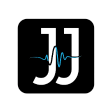Apple’s Shortcuts app is a game changer for anyone looking to streamline their daily tasks. In this post, I will share how I, Jesper Jacobi, leverage this powerful tool to automate my routines, making my day more efficient and productive. By utilizing custom shortcuts, you can simplify everything from managing reminders to controlling smart home devices. Join me as I explore the practical applications of Apple Shortcuts and how embracing automation can enhance your lifestyle.
Jesper’s Custom Workflow: A Behind-the-Scenes Look
Delving into my custom workflow reveals how I’ve tailored Apple Shortcuts to fit seamlessly into my daily routine. Everything starts with pinpointing those repetitive tasks that eat away at my time, ensuring automation not only simplifies my day but also enhances productivity. By strategically layering my workflows, I create a holistic system keeping things efficient and organized, ultimately allowing for a better focus on the priorities that matter.
Mapping Out Daily Challenges
Each day presents unique challenges, and I take a systematic approach to identify them. I map out all the tasks I perform regularly, from managing emails to updating my to-do list. By recognizing pain points, such as time-consuming manual entry or data retrieval, I can strategically turn them into automation opportunities that directly ease my workflow.
Prioritizing Automation Needs
Evaluating which tasks to automate comes next. I look through my mapped challenges and consider factors like time saved and emotional energy expended. For example, I focus on automating frequent email responses or data gathering tasks that usually consume time. This prioritization ensures my shortcuts deliver the most significant impact, transforming my efficiency.
By prioritizing automation needs, I can zero in on the most tedious tasks with the highest time investment. For instance, automating my weekly report generation not only cuts hours of manual work but also minimizes the risk of errors. This thoughtful approach means I get back valuable moments to allocate toward more creative and high-value projects, allowing my daily routine to thrive without being bogged down by repetitive tasks.
Key Apple Shortcuts That Transform Daily Tasks
Apple Shortcuts can significantly enhance productivity by automating mundane tasks. I’ve curated a selection of imperative shortcuts that help me streamline various aspects of my daily routine. From managing reminders to controlling home devices, these automations save both time and mental energy. You’ll find that integrating these shortcuts will not only simplify your life but also give you the space to focus on what truly matters.
Streamlining Morning Routines
My mornings have become significantly smoother thanks to a customized shortcut that combines imperative tasks into one automation. With a single tap, I can turn off my alarm, adjust the thermostat, and receive a curated list of my day’s calendar events, all while my coffee machine begins brewing. This morning routine gets me energized and organized without the chaos of multiple apps.
Managing Notifications and Updates
I’ve set up a shortcut to filter and manage notifications based on priority throughout the day. Instead of being bombarded by alerts, I only receive notifications about high-priority emails and messages during work hours. This approach allows me to focus on my tasks, all while staying in the loop with what truly matters.
By using this notification management shortcut, I can customize my Do Not Disturb mode based on my daily schedule. I set up specific times to receive non-urgent notifications, such as social media updates or promotional messages, which are pushed to a designated time later in the day. This prevents distractions during peak productivity hours and enhances my ability to concentrate on important projects without the constant interruption of alerts. Prioritizing notifications this way means I engage with imperative communications while avoiding the overwhelming flood of information that often distracts most of us.
Real-Life Impact: Time Saved and Stress Reduced
The shift towards automation has transformed my daily life, allowing me to reclaim valuable hours each week while reducing stress. Tasks that once consumed significant time are now completed in seconds thanks to Apple Shortcuts. This newfound efficiency leads not only to less frantic days but also creates space for relaxation and pursuits I genuinely enjoy.
Quantifying Efficiency Gains
Through careful tracking, I discovered that implementing shortcuts saved me approximately 10 hours a week on routine tasks. This impressive gain translates into over 500 hours annually, time that I can allocate toward personal projects, family, or self-care. The numerical evidence speaks volumes about how significant these small adjustments can be.
Personal Testimonies from Jesper
My experience with Apple Shortcuts hasn’t just impacted my schedule; it’s also improved my overall well-being. Friends and family have noted my enthusiasm and increased availability, which I attribute directly to the significant reductions in my everyday stress levels. Knowing that I can accomplish tasks almost automatically has given me peace of mind.
One specific example I recall is the automation of my grocery shopping. By setting up a shortcut that pulls my standard grocery list with just a voice command, I no longer scramble at the last minute to remember items. I shared this routine change with friends who were skeptical, yet after trying it, many returned with their own success stories. The shared enthusiasm often leads to exciting discussions about our newfound free hours, proving that reducing daily hassles truly enriches our lives.
Mastering Apple Shortcuts: Tips From Jesper’s Journey
I’ve learned that mastering Apple Shortcuts takes practice and a little experimentation. Focusing on your specific needs can make all the difference in streamlining daily routines. The shortcuts I employ not only save me time but also reduce stress, allowing me to concentrate on what truly matters. It’s all about finding what works best for you and refining those shortcuts over time.
- Identify repetitive tasks that can be automated.
- Create personalized shortcuts tailored to your daily activities.
- Use app integrations to enhance functionality.
Any user can effectively utilize Apple Shortcuts with the right approach.
Beginner-Friendly Tips for New Users
For newcomers to Apple Shortcuts, starting simple is key. Begin by exploring the pre-made templates in the Shortcuts app, which can provide a solid foundation for understanding how automation works. Don’t hesitate to modify these templates to better fit your lifestyle. Engaging with communities or forums can also offer valuable insights and creative ideas for your personal shortcuts.
- Explore pre-made templates for guidance.
- Start with basic shortcuts for simplicity.
- Connect with community forums for support.
Any beginner can quickly find useful resources within the Apple ecosystem.
Advanced Tricks for Power Users
Power users can fully exploit the capabilities of Apple Shortcuts by stepping into more complex automations. For instance, chaining multiple actions together, using variables, and incorporating scripting can yield impressive results that are uniquely tailored to your workflow. Automation not only enhances productivity but can free you from menial tasks, allowing more time for creative endeavors.
- Combine multiple actions to create complex shortcuts.
- Utilize variables to enhance functionality.
- Incorporate scripting for advanced customizations.
| Advanced Trick | Description |
|---|---|
| Action Chains | Linking multiple actions to execute sequentially. |
| Using Variables | Storing and manipulating data within shortcuts. |
| Scripting Features | Adding logic and conditions to create dynamic shortcuts. |
Experimentation is key in this area; the more you explore, the more intricate your workflows can become. The ability to handle complex automations opens up a wealth of productivity-enhancing possibilities you might not have initially thought achievable.
- Experiment with different variables for unique shortcuts.
- Regularly review and update your shortcuts for maximum efficiency.
- Utilize feedback tools to refine your automation processes.
| Extended Feature | Benefit |
|---|---|
| Feedback Loop | Analyzing shortcut performance to improve accuracy. |
| Cross-App Automations | Connecting various apps for seamless workflow. |
These advanced techniques can significantly elevate your experience with Apple Shortcuts, transforming mundane tasks into efficient routines.
The Future of Automation in Daily Life
The landscape of automation is evolving rapidly, shaping how I approach daily tasks and routines. In the coming years, I see a shift where intelligent systems seamlessly integrate with personal lifestyles, offering even greater efficiency and personalization. These advancements will not only streamline mundane tasks but also allow for more time spent on what truly matters in our lives. With algorithms becoming smarter and devices more interconnected, the boundaries of what can be automated are expanding quickly.
Trends in Personal Productivity Tools
Emerging trends in personal productivity tools focus heavily on integration and personalization. I notice that more applications are adopting AI capabilities, enabling them to learn from my habits and preferences. This means apps can now proactively suggest actions or automate tasks without requiring constant input from me. For example, tools like Notion and Todoist are incorporating features that enhance my workflow by predicting what I might need next based on previous actions.
Jesper’s Vision for Automation
My vision for automation is a world where technology becomes an intuitive extension of myself. I strive for a seamless blend of digital and physical spaces, where my devices anticipate my needs and proactively offer solutions. This includes everything from managing my schedule to optimizing my living environment based on my habits and preferences. I envision a future where I spend less time performing repetitive tasks and more time engaging with creativity and personal growth.
This vision embodies a shift towards a deeply personalized experience. Imagine waking up to a home environment already prepared for your day – lights adjusted, coffee brewed, and reminders gently presented based on your routine. With the continuous improvement of AI and machine learning, I believe this is entirely possible, transforming not just my daily efficiency but my overall quality of life. Each step towards this future empowers me to live more intentionally, focusing on what enriches my life rather than getting bogged down by tasks.
Summing up
Now, I have shared how Jesper Jacobi effectively utilizes Apple Shortcuts to simplify daily routines. By automating tasks, he not only saves time but also enhances productivity. I encourage you to explore these shortcuts to customize and streamline your workflows, whether it’s for reminders, controlling smart home devices, or setting up quick messages. Embrace these tools to revolutionize your everyday tasks and make your life just a bit easier.
FAQ
Q: What are Apple Shortcuts, and how does Jesper Jacobi utilize them in his daily life?
A: Apple Shortcuts is an app that allows users to automate tasks on their iOS devices by creating custom shortcuts that can perform multiple actions with a single command. Jesper Jacobi uses Apple Shortcuts to streamline his daily routines by automating repetitive tasks, such as setting reminders, adjusting settings, and managing his calendar. By creating personalized shortcuts, he enhances his productivity and saves time throughout the day.
Q: Can you provide an example of a specific shortcut that Jesper Jacobi created?
A: One example of a shortcut created by Jesper Jacobi is the “Morning Routine” shortcut. This shortcut triggers a series of actions such as turning off ‘Do Not Disturb’, reading out the day’s weather, listing calendar events for the day, and starting a motivational playlist. This allows him to start his day organized and focused without manually going through each task.
Q: How can someone new to Apple Shortcuts get started on automating their routines like Jesper Jacobi?
A: To get started with Apple Shortcuts, newcomers can explore the Shortcuts app, which offers a gallery of pre-made shortcuts that can be modified to suit individual needs. Jesper recommends starting with simple automations, like creating shortcuts for sending messages or adjusting device settings. As comfort levels grow, users can explore combining multiple actions into more complex shortcuts, gradually building their automation skills.
Q: What types of daily routines does Jesper Jacobi focus on automating using Apple Shortcuts?
A: Jesper Jacobi focuses on automating routines that are time-consuming or repetitive, such as managing schedules, controlling smart home devices, and tracking personal fitness goals. His approach emphasizes the use of shortcuts to simplify everyday tasks, enabling him to concentrate on more important activities without getting bogged down by minor details.
Q: Are there any challenges Jesper Jacobi faces when using Apple Shortcuts, and how does he overcome them?
A: One challenge Jesper faces with Apple Shortcuts is ensuring compatibility with various apps and services. Some third-party applications may limit certain automations. To overcome this, he regularly reviews and updates his shortcuts to align with software updates and explores alternative methods for achieving similar results. Jesper also stays active in user communities to share tips and learn from others’ experiences with automating tasks.